Google Sheet Shortcut Keys For Window And Mac
In today’s fast-paced world, time is of the essence. Every second saved counts towards productivity and success. One tool that has revolutionised the way we handle data and spreadsheets is Google Sheets. To make the most of this powerful tool, it’s essential to familiarize yourself with its shortcut keys. In this guide brought to you by SMART ITBOX, we’ll delve into the essential Google Sheet shortcut keys that can significantly enhance your efficiency and effectiveness.
In this article, I have listed 100+ Google Sheets Shortcuts that will save you a lot of time.
Enabling Compatible Shortcuts in Google Sheets
To ensure you have access to all of these shortcuts, there is something you need to do before I lead you to the shortcuts.
Since Google Sheets is an online tool, you will need to enable many of the keyboard shortcuts that are accessible in other spreadsheet programs, including Microsoft Excel.
Below are the steps to enable compatible shortcuts in Google Sheets:
- Click the Help option in the menu
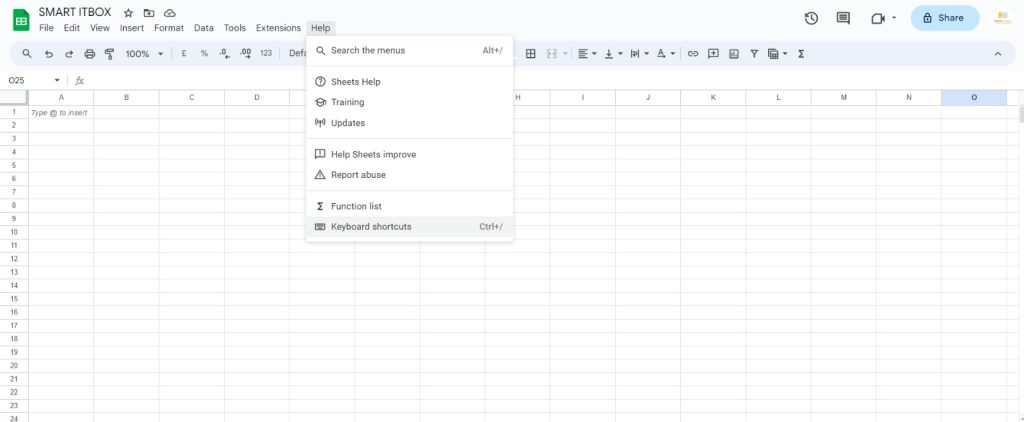
2. Click on Keyboard shortcuts
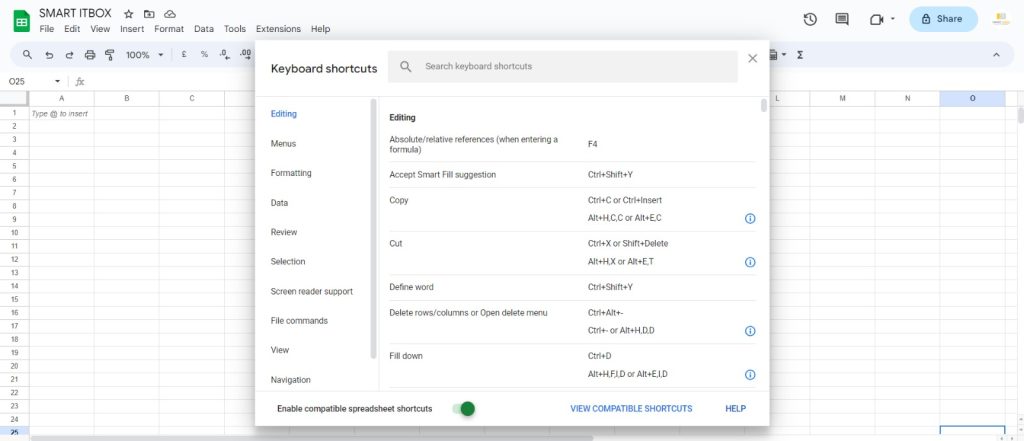
3. At the bottom of the pop-up window, toggle “Enable compatible spreadsheet shortcuts” on
Google Sheet Shortcut keys for Navigation
Google Sheets shortcut keys for navigation allow users to swiftly move around their spreadsheet, saving valuable time. Some essential navigation shortcuts include:
| Google Sheet Shortcut Keys For General | Window | Mac |
|---|---|---|
| Undo | Ctrl + z | ⌘ + Z |
| Redo | Ctrl + Y | ⌘ + y |
| Repeat the last action | F4 | F4 |
| Insert/edit notes (comments) | Shift + F2 | Shift + F2 |
| Find within the sheet | Ctrl + F | ⌘ + F |
| Opens the find and replace dialogue box | Ctrl + H | ⌘ + H |
| Save (every change is automatically saved in the drive) | Ctrl + S | ⌘ + S |
| Open a file | Ctrl + O | ⌘ + O |
| Ctrl + P | ⌘ + P | |
| Show the common keyboard shortcuts | Ctrl + / | ⌘ + / |
| Compact controls | Ctrl + Shift + F | ⌘ + Shift + F |
| Open a hyperlink (when the cell with a link is selected) | Alt + Enter | Option + Enter |
| Enable the screen reader support | Ctrl+ Alt + Z | ⌘+ Option + Z |
By utilizing these shortcuts, users can efficiently navigate through their Google Sheets, ultimately enhancing their productivity.
Google Sheet Shortcut keys For Copy/Cut/Paste
The content likely discusses Google Sheet Shortcut Keys for Cut, Copy, and Paste functions in spreadsheet. These shortcuts are essential for efficient data manipulation and organization within the spreadsheet application
| Google Sheet Shortcut Keys For Cut/Copy/Paste | Window | Mac |
|---|---|---|
| Copy the selected cells | Ctrl +C | ⌘+ C |
| Cut the selected cells | Ctrl + X | ⌘+ X |
| Paste the content of the selected cells | Ctrl + V | ⌘+ V |
| Paste the values only | Ctrl + Shift + V | ⌘+ Shift + V |
Google Sheet Shortcut keys For General
Mastering the art of productivity in Google Sheets is now at your fingertips with SMART ITBOX. Discover a set of essential Google Sheet shortcut keys for general tasks. Save time and streamline your workflow with these efficient commands. Increase your proficiency in navigating, editing, and managing your spreadsheets like a pro.
| Google Sheet Shortcut Keys For General | Window | Mac |
|---|---|---|
| Undo | Ctrl + z | ⌘ + Z |
| Redo | Ctrl + Y | ⌘ + y |
| Repeat the last action | F4 | F4 |
| Insert/edit notes (comments) | Shift + F2 | Shift + F2 |
| Find within the sheet | Ctrl + F | ⌘ + F |
| Opens the find and replace dialogue box | Ctrl + H | ⌘ + H |
| Save (every change is automatically saved in the drive) | Ctrl + S | ⌘ + S |
| Open a file | Ctrl + O | ⌘ + O |
| Ctrl + P | ⌘ + P | |
| Show the common keyboard shortcuts | Ctrl + / | ⌘ + / |
| Compact controls | Ctrl + Shift + F | ⌘ + Shift + F |
| Open a hyperlink (when the cell with a link is selected) | Alt + Enter | Option + Enter |
| Enable the screen reader support | Ctrl+ Alt + Z | ⌘+ Option + Z |
Google Sheet Shortcut Keys – Selection
Unlock the power of precise data selection in Google Sheet. Explore a range of Google Sheet shortcut keys for seamless cell and data range selection. Whether it’s entire columns, rows, or non-adjacent cells, our expertly crafted shortcuts empower you to effortlessly manage your spreadsheets with precision and efficiency. Elevate your Google Sheets experience with selection shortcuts.
| Shortcut Keys | Window | Mac |
|---|---|---|
| Select column | Ctrl + Space | ⌘ + Space |
| Select row | Shift + Space | Shift + Space |
| Select all | Ctrl + A | ⌘ + A |
Google Sheet Shortcut Keys For Data Entry
Find a carefully selected list of keyboard shortcut for Google Sheets designed to facilitate quick and effective data entry. These knowledgeable shortcuts guarantee that you work more efficiently, not more laboriously, when browsing cells and entering formulas and numbers.
| Shortcuts Key For Data Entry | Window | Mac |
|---|---|---|
| Complete the data entry and move to the cell below | Enter | Enter |
| Completes the data entry and moves to the cell above | Shift + Enter | Shift + Enter |
| Insert a new line in the same cell | Alt + Enter | Option + Enter |
| Complete the data entry and move to the cell on the right | Tab | Tab |
| Completes the data entry and moves to the cell on the left | Shift + Tab | Shift + Tab |
| Open the edit mode | F2 | F2 |
| Fill all the selected cells | Ctrl + Enter | ⌘ + Enter |
| Copy the content of the selected cell in the cell below (all cells should be selected) | Ctrl + D | ⌘ + D |
| Copy the content of the selected cell in the cell to the right (all cells should be selected) | Ctrl + R | ⌘ + R |
| Move one character to the left (when in cell edit mode) | Left arrow | Left arrow |
| Move one character to the right (when in cell edit mode) | Right arrow | Right arrow |
| Select all the content to the left of the cursor | Shift + Page Up | Shift + Page Up |
| Select all content to the right of the cursor | Shift + Page Down | Shift + Page Down |
| Move to the end of the cell content (when in cell edit mode) | Ctrl + End | ⌘ + End |
| Move to the beginning of the cell content (when in cell edit mode) | Ctrl + Home | ⌘ + Home |
Google Sheets Insert Shortcuts For Window Mac
| Google Sheet Shortcut Keys For Insert | Window | Mac |
|---|---|---|
| Insert a new sheet | Shift + F11 | Shift + Fn + F11 |
| Insert a hyperlink | Ctrl + k | ⌘ + k |
| Insert the current time | Ctrl + Shift + ; | ⌘ + Shift + ; |
| Insert the current date | Ctrl + ; | ⌘ + ; |
| Insert the row above (in Google Chrome) | Alt + I + R | Option + I + R |
| Insert the row above (in other browsers) | Alt + Shift + I + R | Option + Shift + I + R |
| Insert the row below (in Google Chrome) | Alt + I + W | Option + I + W |
| Insert the row below (in other browsers) | Alt + Shift + I + w | Option + Shift + I + W |
| Insert a column to the left (in Google Chrome) | Alt + I + C | Option + I + C |
| Insert a column to the left (in other browsers) | Alt + Shift + I + C | Option + Shift + I + C |
| Insert a column to the right (in Google Chrome) | Alt + I + G | Option + I + G |
| Insert a column to the right (in other browsers) | Alt + Shift + I + G | Option + Shift + I + G |
Google Sheet Shortcut Keys for Formatting
| Keyboard Shortcuts for Google Sheets – Formatting | Window | Mac |
|---|---|---|
| Bold the contents of the selected cell | Ctrl + B | ⌘ + B |
| Underline the contents of the selected cell | Ctrl + U | ⌘ + U |
| Italicize the contents of the selected cell | Ctrl + I | ⌘ + I |
| Apply the strikethrough format | Alt + Shift + 5 | Option + Shift + 5 |
| Align the cell contents to the center | Ctrl + Shift + E | ⌘+ Shift + E |
| Align the cell contents to the left | Ctrl + Shift + L | ⌘+ Shift + L |
| Align the cell contents to the right | Ctrl + Shift + R | ⌘+ Shift + R |
| Apply a top border to the selected cells | Alt + Shift + 1 | Option + Shift + 1 |
| Apply the right border to the selected cells | Alt + Shift + 2 | Option + Shift + 2 |
| Apply the bottom border to the selected cells | Alt + Shift + 3 | Option + Shift + 3 |
| Apply a left border to the selected cells | Alt + Shift + 4 | Option + Shift + 4 |
| Remove the borders from the selected cells | Alt + Shift + 5 | Option + Shift + 5 |
| Apply the outer border to the selected cells | Alt + Shift + 6 | Option + Shift + 6 |
| Apply the decimal format | Ctrl + Shift + 1 | ⌘+ Shift + 1 |
| Apply the time format | Ctrl + Shift + 2 | ⌘+ Shift + 2 |
| Apply the date format | Ctrl + Shift + 3 | ⌘+ Shift + 3 |
| Apply the currency format | Ctrl + Shift + 4 | ⌘+ Shift + 4 |
| Apply the percentage format | Ctrl + Shift + 5 | ⌘+ Shift + 5 |
| Apply the exponential format | Ctrl + Shift + 6 | ⌘+ Shift + 6 |
| Clear all formatting | Ctrl + | ⌘+ |
Google Sheet Shortcut Keys For Menu
| Google Sheets Keyboard Shortcuts For Menu | Window | Mac |
|---|---|---|
| Open the file menu (in Google Chrome) | Alt + F | Option + F |
| Open the edit menu (in Google Chrome) | Alt + E | Option + E |
| Open the view menu (in Google Chrome) | Alt + V | Option + V |
| Open the insert menu (in Google Chrome) | Alt + I | Option + I |
| Open the format menu (in Google Chrome) | Alt + O | Option + O |
| Open the data menu (in Google Chrome) | Alt + D | Option + D |
| Open the tools menu (in Google Chrome) | Alt + T | Option + T |
| Open the add-ons menu | Alt + N | Option + N |
| Help menu (in Google Chrome) | Alt + H | Option + H |
| Sheet menu (copy, delete, and other sheet actions) | Alt +Shift + S | Option + Shift + S |
| Context menu | Ctrl + Shift + | Option + Shift + |
If You Want Google sheets Automate ,WhatsApp Marketing And Digital marketing Service Please say Hi +91-7011892984 on WhatsApp.


